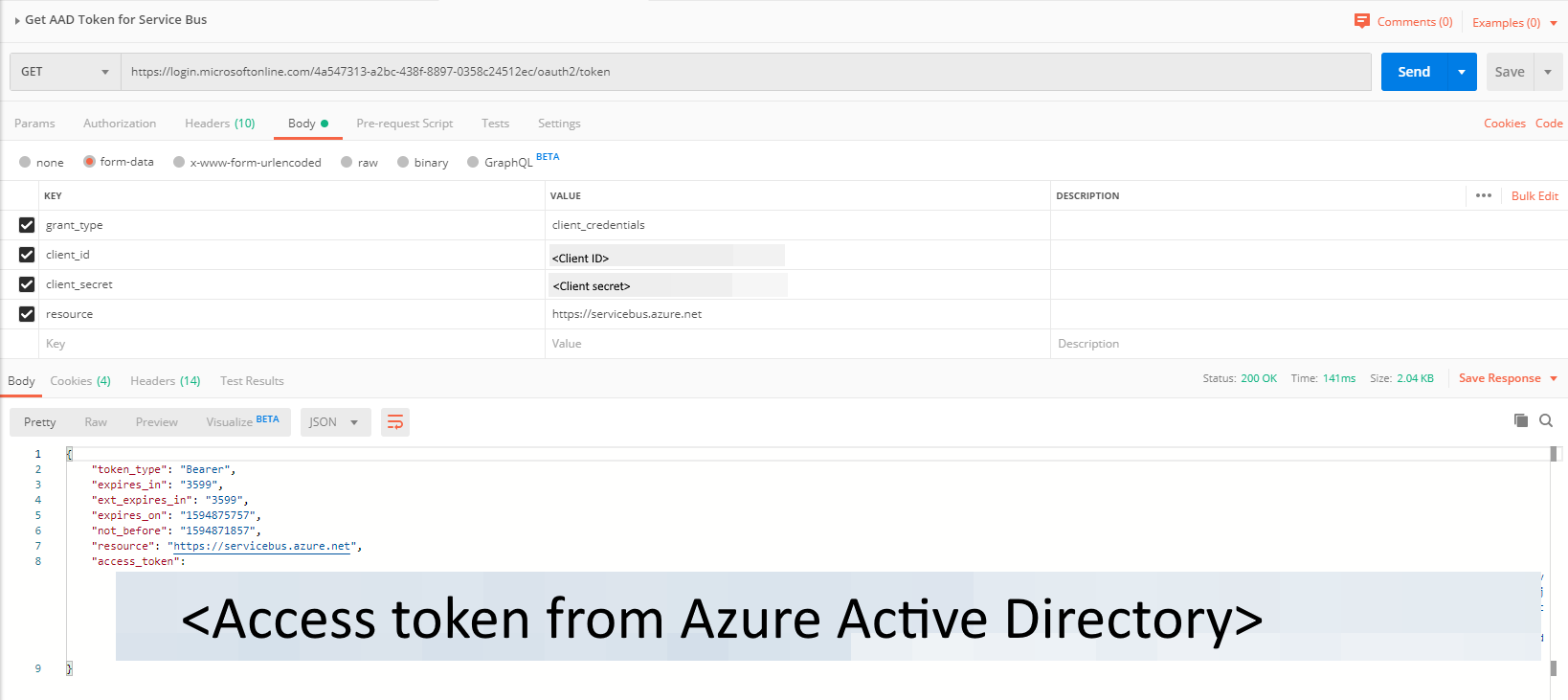@Aboorva Ramar Thanks for reaching out. You can follow below steps to retrieve the access token and query the logic app workflow. First step is to register you application with the Azure AD tenant and note down the values of tenant ID, client ID, and client secret. You will use these values latest when testing the REST API using the Postman tool.
Sign in to the Azure portal.
In the search bar, search for Azure Active Directory, and select it from the drop-down list.
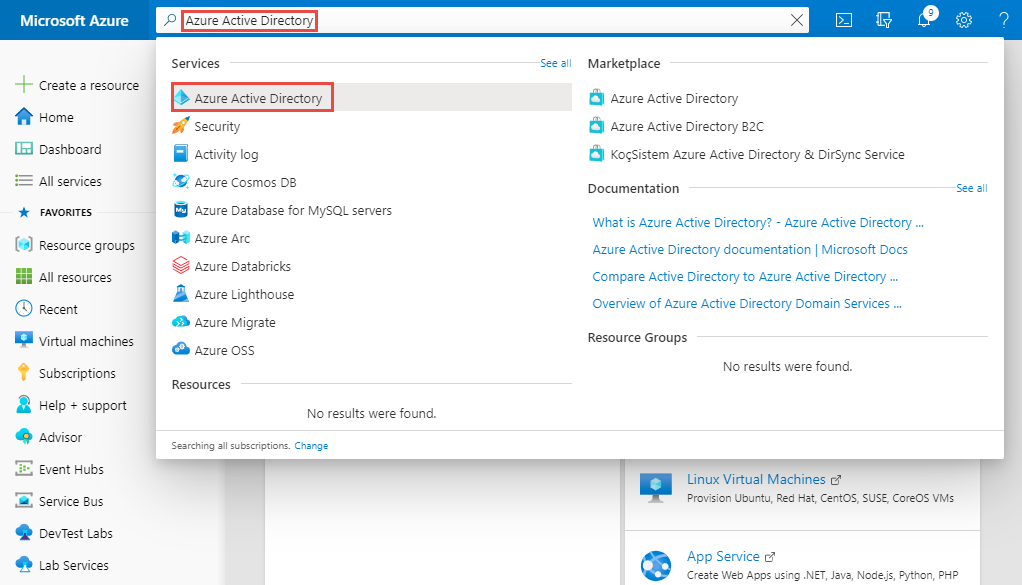
On the Azure Active Directory page, select App Registrations link on the left menu, and then select + New registration on the toolbar.
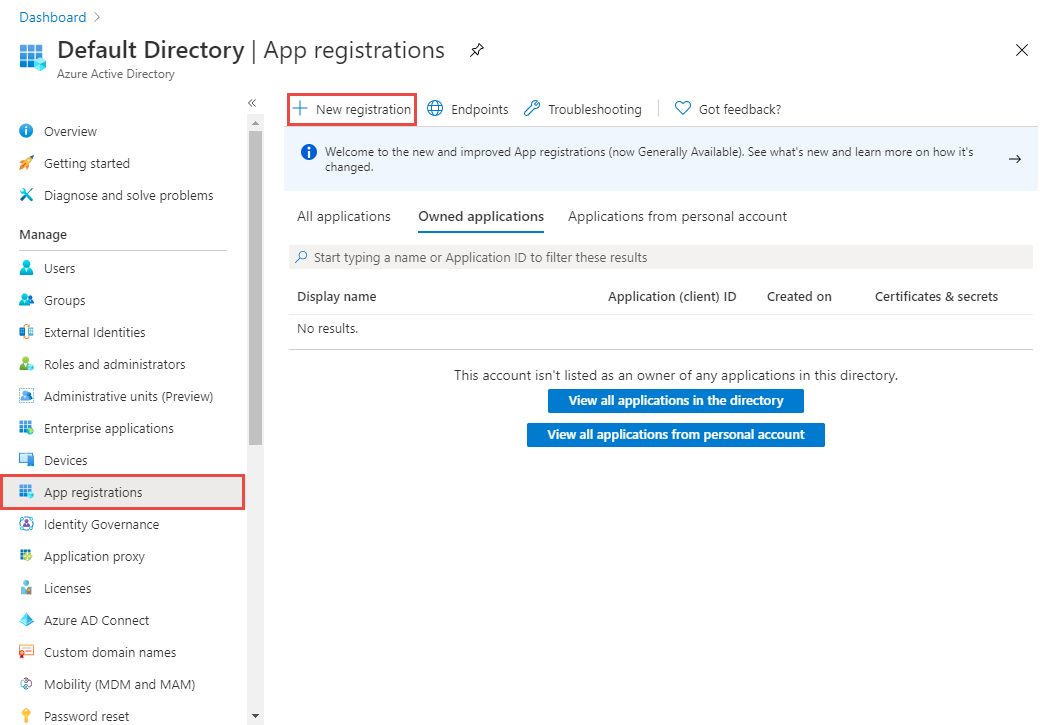
Enter a name for the app, and select Register.
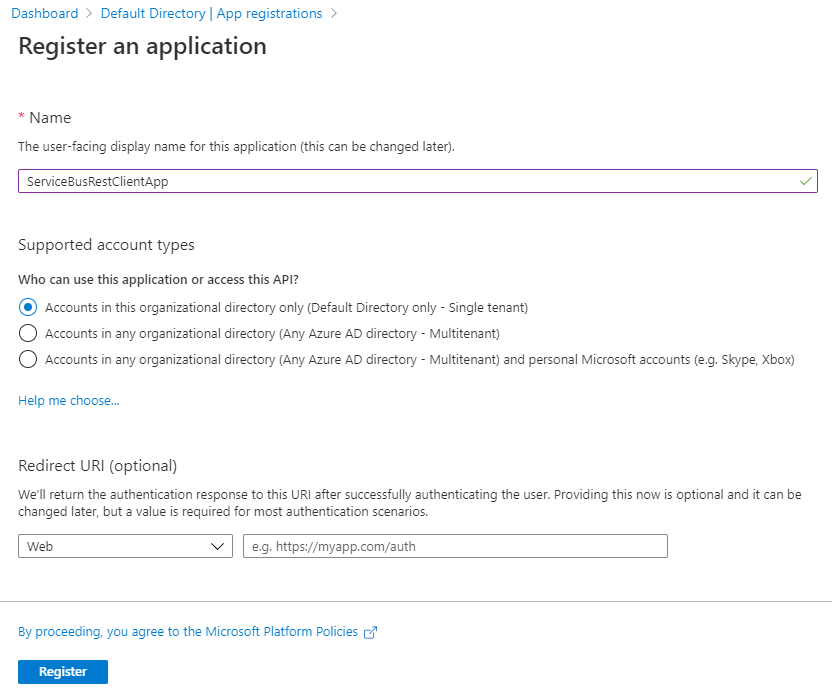
On the home page for the application, note down the values of Application (client) ID and Directory (tenant) ID. You will use these values to get a token from Azure AD.
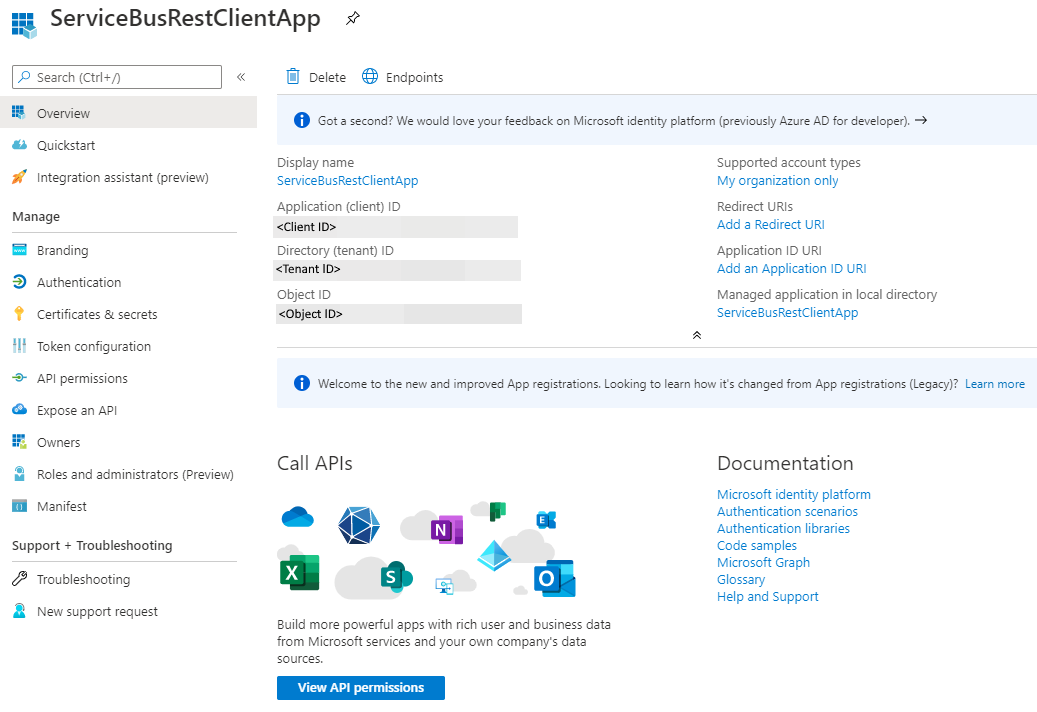
Now, select Certificates & secrets on the left menu, and select + New client secret.
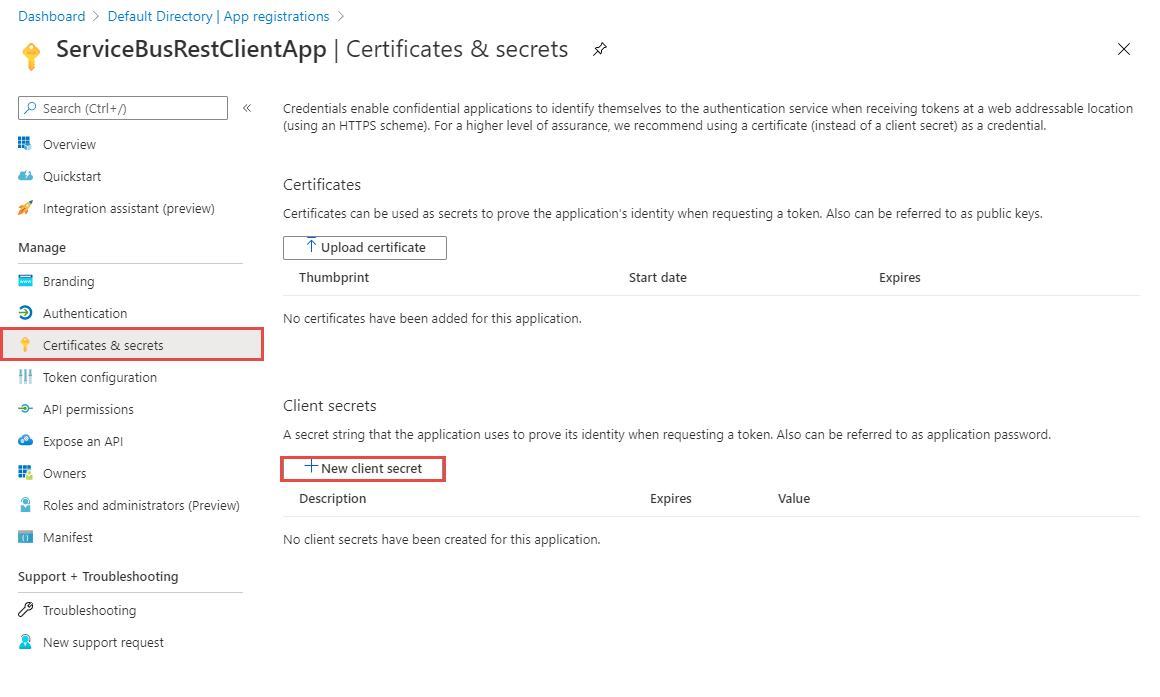
Enter a description, select when the secret will expire, and select Add.
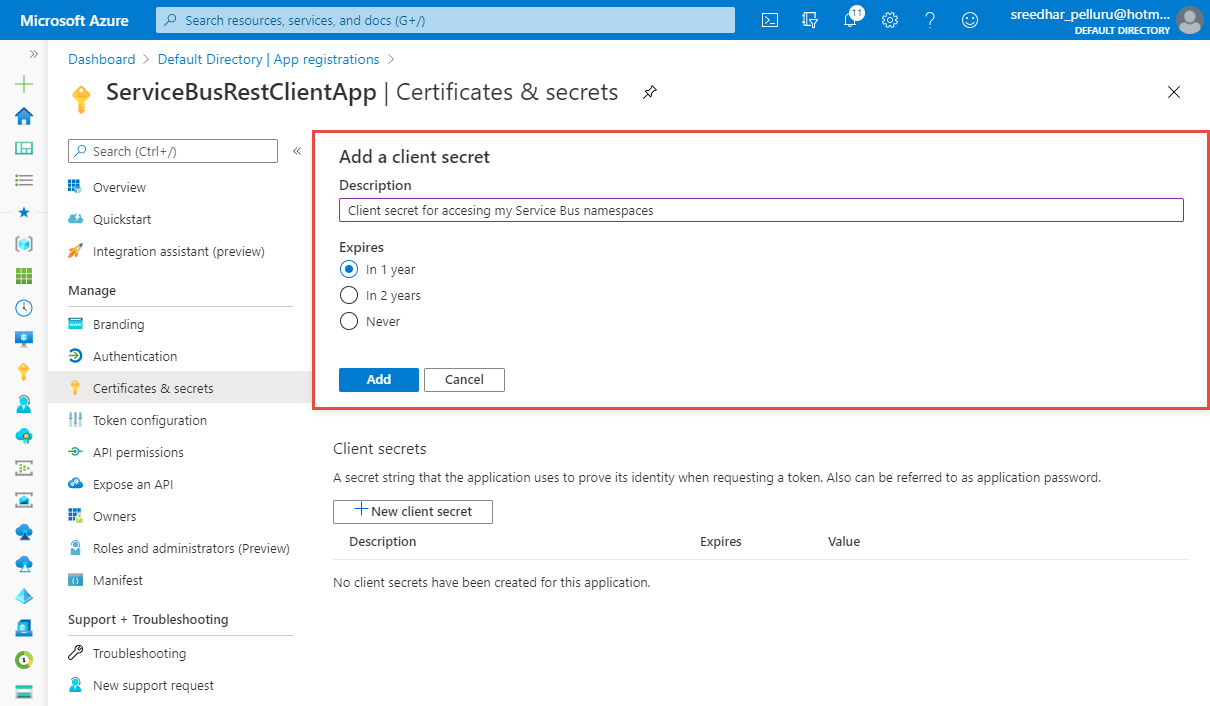
Select the copy button next to the secret value in the Client secrets list to copy the value to the clipboard. Paste it somewhere. You will use it later to get a token from Azure AD.
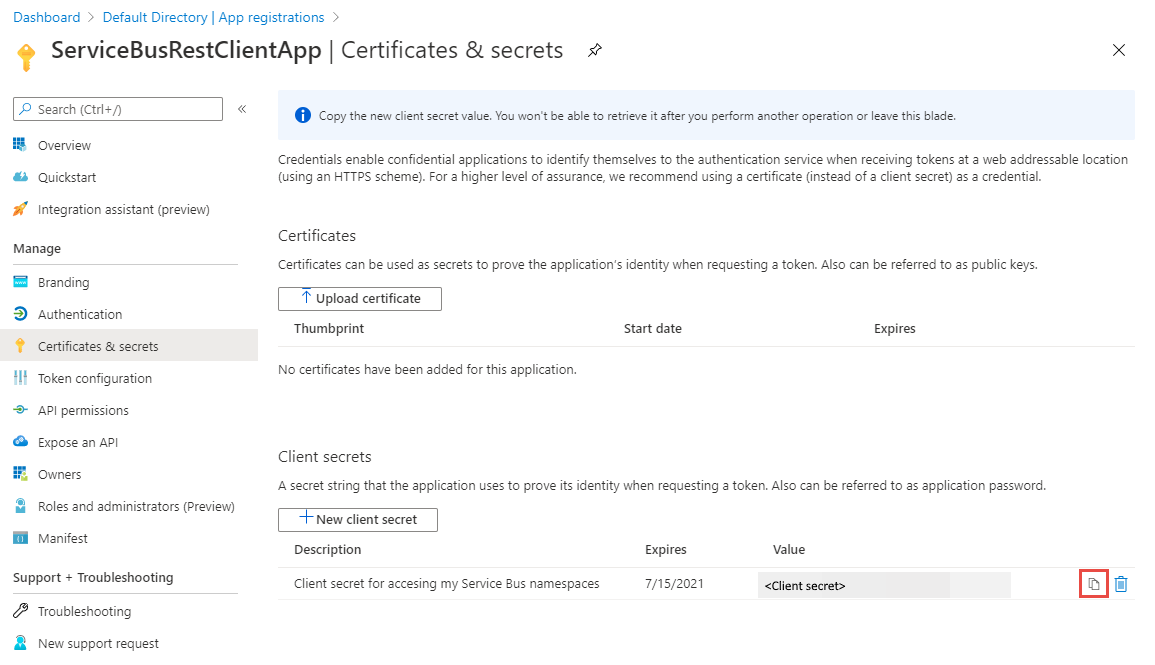
After creating the application, assign minimum permission roles to the application using role assignment to access logic app.
Querying in Postman:
- Launch Postman.
- For the method, select GET.
- For the URI, enter
https://login.microsoftonline.com/<TENANT ID>/oauth2/token. Replace<TENANT ID>with the tenant ID value you copied earlier. - On the Headers tab, add Content-Type key and
application/x-www-form-urlencodedfor the value.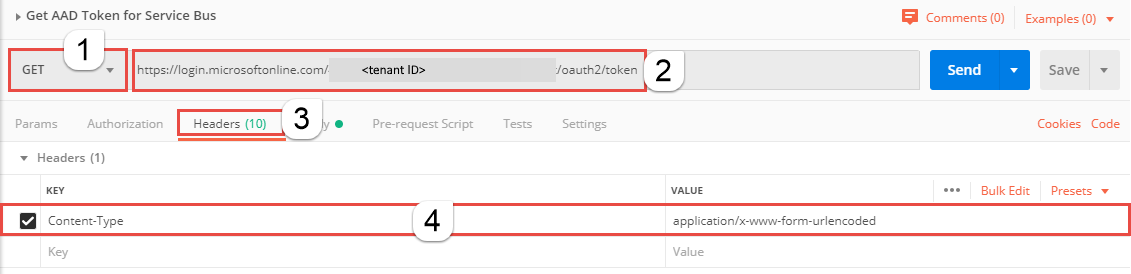
- Switch to the Body tab, and add the following keys and values.
- Select form-data.
- Add
grant_typekey, and typeclient_credentialsfor the value. - Add
client_idkey, and paste the value of client ID you noted down earlier. - Add
client_secretkey, and paste the value of client secret you noted down earlier. - Add
resourcekey, and typehttps://management.azure.comfor the value.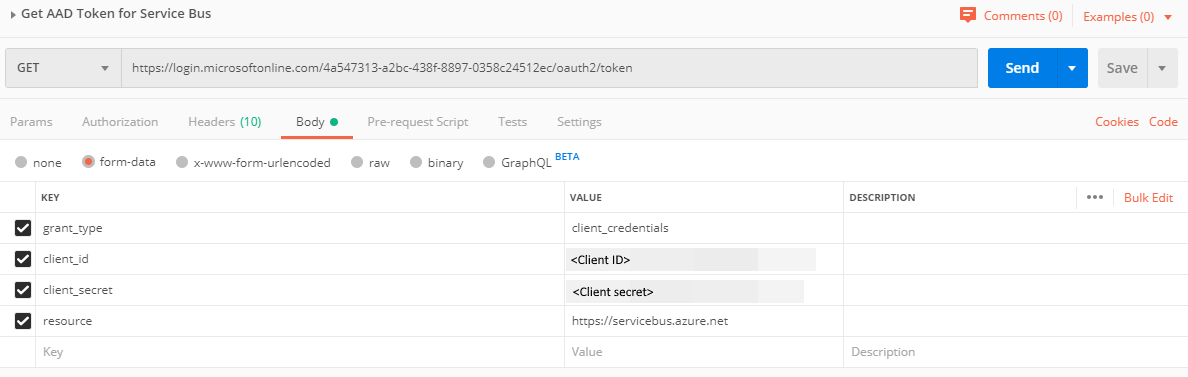
- Select Send to send the request to get the token. You see the token in the result. Save the token (excluding double quotes). You will use it later.